|
||||||||||||||||||||||||||||||||||||||||||||||||||||||||||
Letter-View on the back side displayed in Master View can edit sentences. You can add and delete sentences. You can change font, font size, font color, font style, line spacing. |
||
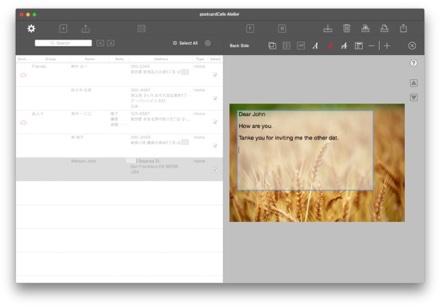 |
||||
Click Letter-View. |
||||
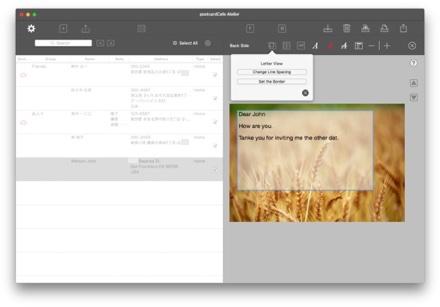 |
||||
Click the |
||||
Enter a sentence in the Letter-View set on the front side of the horizontal type (postcard -2). |
||
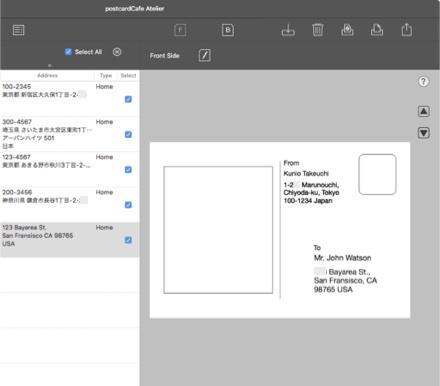 |
||||||
Letter-View size can not be changed. |
||||||
The address and name are fictitious. |
||||||
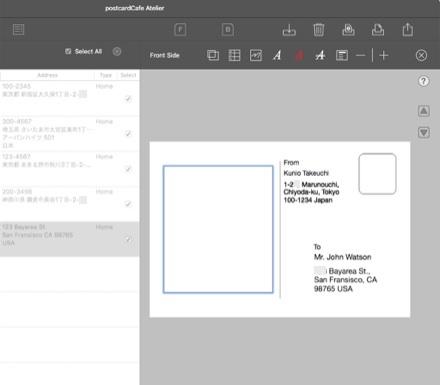 |
||||||
Click Letter-View. |
||||||
The address and name are fictitious. |
||||||
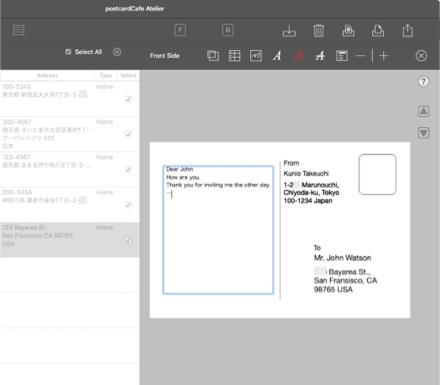 |
||||||
Enter the message. |
||||||
The address and name are fictitious. |
||||||
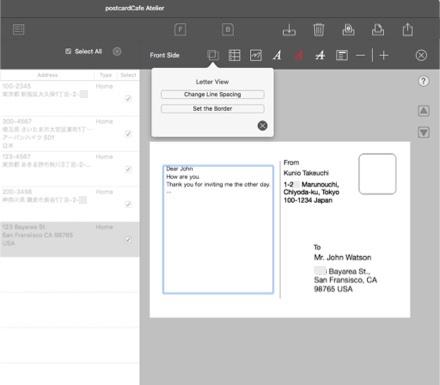 |
||||||||
Change Line Spacing Click the
Border Setting Select "Set the Border" from the displayed menu. |
||||||||
The address and name are fictitious. |
||||||||
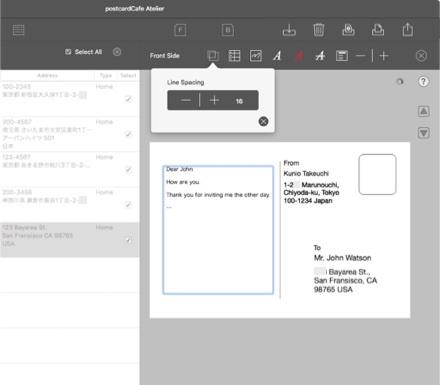 |
||||||
Change Line Spacing The change view is displayed. |
||||||
The address and name are fictitious. |
||||||
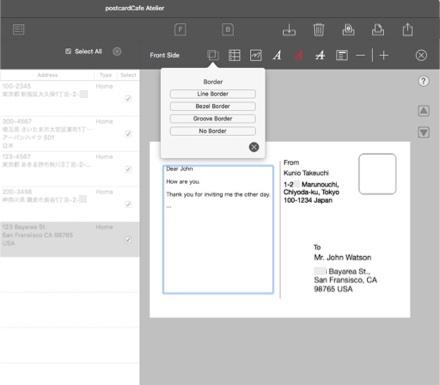 |
||||||
Border Setting The border setting view is displayed. |
||||||
The address and name are fictitious. |
||||||
Copyright © 2021 in-bluesky. All rights reserved. |
||