|
||||||||||||||||||||||||||||||||||||||||||||||||||||||||||
Master View |
||||||
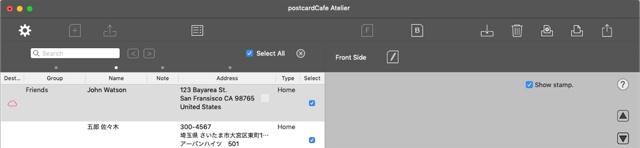 |
||
The address and name are fictitious. |
||
Display Advanced View. You can use the environment setting. |
Create a card (postcard model). |
|||||||
Loading the saved postcardCafe Atelier file. Display the file open panel. |
Create an address book. Display the address book creation view. |
|||||||
Displays the front side. |
Display the back side. |
|||||||
Edit the front side settings. Displays the configuration view. |
Edit the back side. Display the back side edit sheet. |
|||||||
Save all the data. The file save panel is displayed. |
Delete all data. |
|||||||
Set the page for printing. Display the page setting sheet. |
Print it. Display the print preparation sheet. |
|||||||
Share the displayed card. Attach the displayed card to an e-mail etc. |
||||
Backward search. |
Forward search. |
|||||||
Specify search target of address book. |
Display help. |
|||||||
Display the previous address. |
Displays the next address. |
|||||||
Deselect all address books. |
Show / hide stamps. |
|||||||
 |
||||
Backside edit sheet |
||||
Close backside editing. |
Delete the data on the backside. |
|||||||
Set the orientation of the back side (portrait orientation, landscape orientation). |
Set the border on the Backside-View. |
|||||||||
Display help. |
||||
Drag and drop the image of your choice. The dropped image is placed on the backside. |
||||
Font editing (displayed when editing text in Letter-View) |
||||
Set Letter View. Displays the configuration view. |
Attach list and table. |
|||||||
Attach image canvas. |
Change the font of the selected character. |
|||||||
Change the font color of the selected character. |
Changes the font style of the selected character. |
|||||||
Make the line where the caret is placed heading. |
Smaller the font size of the selected character. |
|||||||
Bigger the font size of the selected character. |
Close font editing. |
|||||||
Image resizing (double click on the image attached to Letter-View) |
||||
W/H |
Enter the width or height of the image to be resized. |
Close image resizing. |
||||||
Preview |
Preview the resize result. If you do not apply it and you finish the image resizing it will revert to original. |
|||
Apply |
Apply the resize result. Close image resizing. |
|||
In addition to normal startup, the following two activation methods are supported. |
||
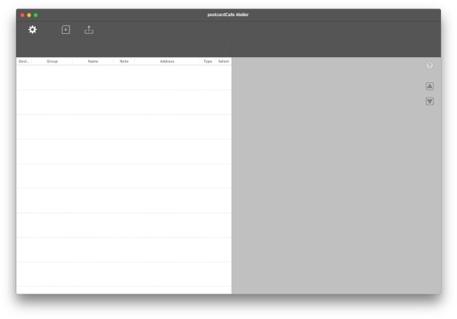 |
||
Click the |
||||||
First, create a card (postcard model). After creating the card, you can not change the postcard type. |
||
Select the desired postcard type. You can select Air Mail. |
||
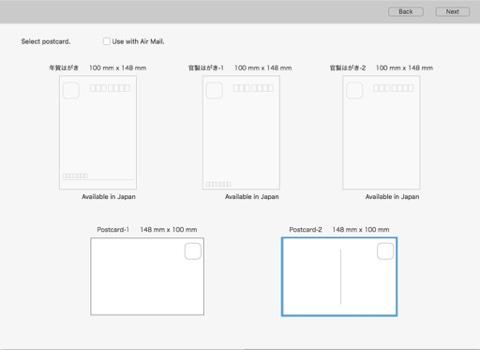 |
||
Click the "Next" button. |
||
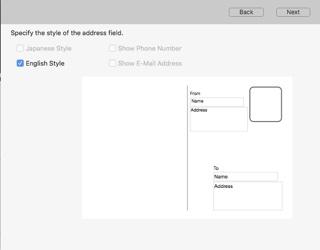 |
||
Set the font of characters used in postcards. Register your favorite font using a font list. |
||
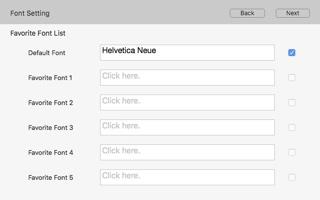 |
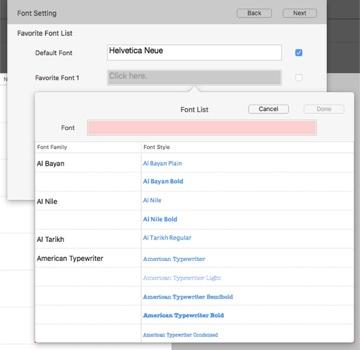 |
|||
Set sender information. |
||
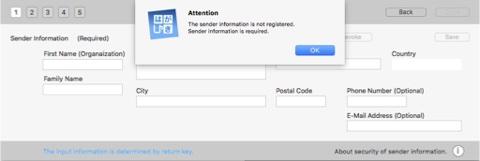 |
||
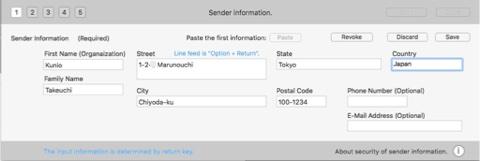 |
||
The address and name are fictitious. |
||
Select the sender information and click "Done" button. The master view is displayed. |
||
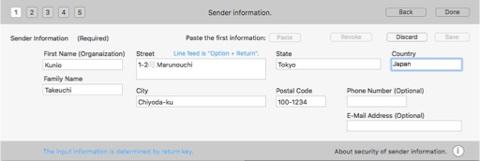 |
||
The address and name are fictitious. |
||
Master View |
||
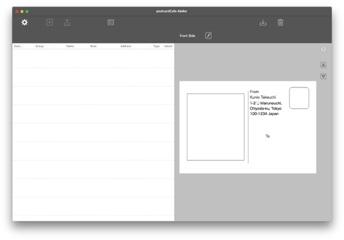 |
||
The address and name are fictitious. |
||
Copyright © 2021 in-bluesky. All rights reserved. |
||