|
||||||||||||||
Advanced |
||||
Enables the input of the delimiter. |
||||
Remove non-numeric characters from the entered characters. |
||||
Delete all data. |
||||
Displays the source code of the selected calculation function. |
||||
Swift |
||
By tapping, “Swift” is selected as the calculation engine. |
||
Objective-C |
||
By tapping, “Objective-C” is selected as the calculation engine. |
||
 |
||
Delimiter |
||||||
None |
||||||
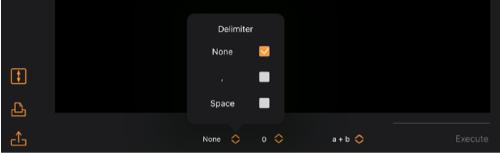 |
||||
Separation Digits Number |
||||||
0 |
||||||
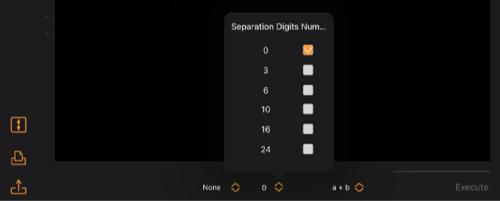 |
||
Calculation Function |
||||||
a + b |
||||||
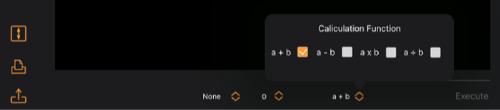 |
||
Execute |
||
The calculation will start. It can be stopped during the calculation. |
||
The operation view for replacing and registering data is displayed. |
||||
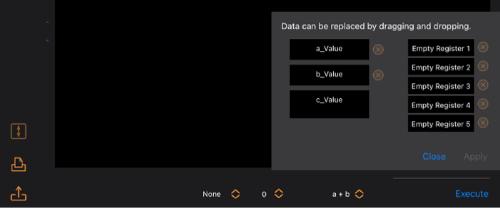 |
||||
a_Value, b_Value |
||
Undo the replaced data. It cannot be undo after it has been applied. |
||||
Register 1~5 |
||
Delete the registered data. It can be deleted even after it has been applied. |
||||
Printing |
||||
Open |
||||
Save (Displayed when there is input data.) |
||||
Numerical input |
||
Characters other than numerical values can be input by checking "Enables the input of delimiter.” It can be used as a delimiter. |
||
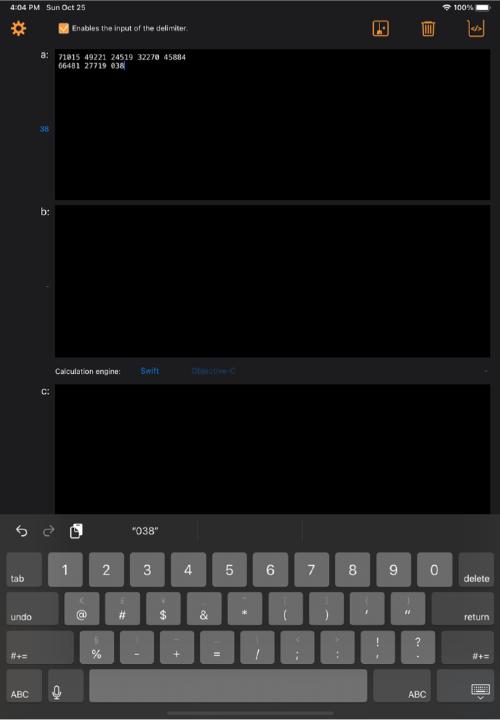 |
||
The delimiter can be deleted by tapping the |
||
Tap the button The format adds a line break at the end of the data. |
||
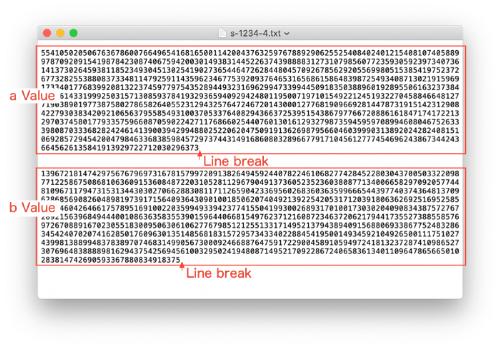 |
||
Delimiters can be used in the data. Use characters other than line breaks. |
||
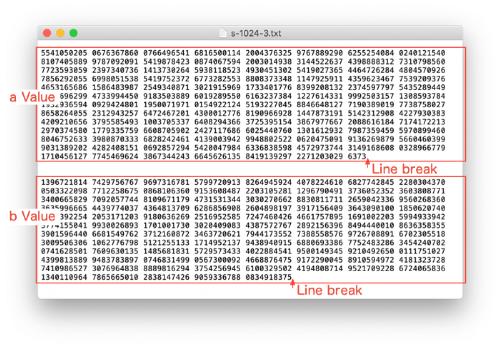 |
||
If there is data in "a: field" and "b: field", it cannot be loaded from a file. |
||
Undo and Redo have restrictions. |
||
Copyright © 2024 in-bluesky. All rights reserved. |
||