|
|
||||
 |
postcardCafe Atelier Ver 2 for macOS |
|||
"postcardCafe Atelier" allows you to easily create postcards from your registered address book. For the back of the postcard, you can import your favorite photo and arrange it freely, or use it as a background image. You can also freely write memos and messages. Note: Only Japanese is supported for vertical writing. |
||
About Postcard Size The supported postcard sizes are "100 mm x 148 mm" and "148 mm x 100 mm". |
||
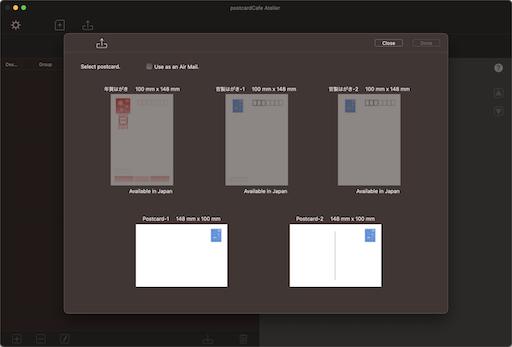 |
||
About Language and Region Information on Mac The types of postcards that can be used are limited depending on the language and regional settings of the Mac. |
||
|
||||||||||||||||||||||
Note 1: It is possible to make it possible to select vertical postcards in the environment settings. |
||
About Creating an Address Book Import from Contacts.app In order to get the address from Contacts.app, the address must be registered in Contacts.app. Data with no registered address will be excluded. |
||
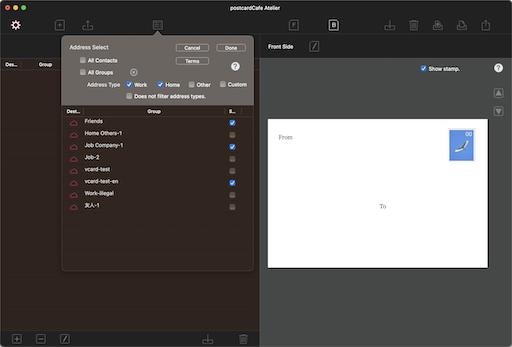 |
||
About Access Restrictions for Contacts.app It is necessary to allow access from "postcardCafe Atelier" in order to import addresses from Contacts.app. If you deny access, you will not be able to import addresses from Contacts.app. |
||
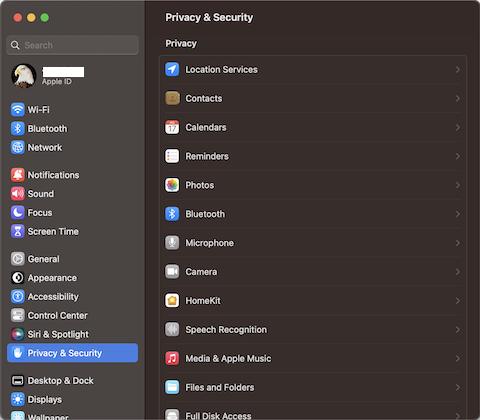 |
||
Allow access for "postcardCafe Atelier" in your contacts. |
||
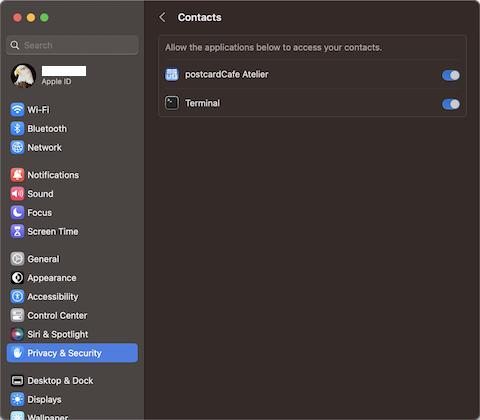 |
||
Manual Input Enter the destination information using the destination input sheet. You can choose between home use and company use. |
||
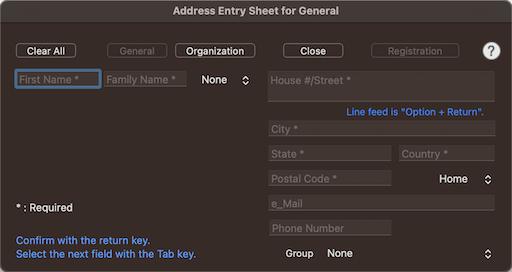 |
||
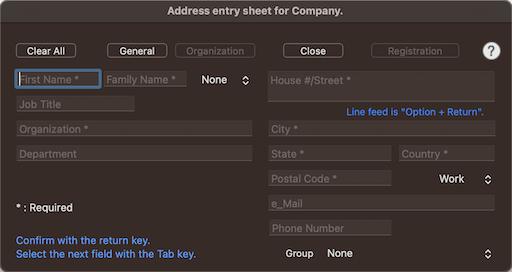 |
||
Import vCard File Available versions are 3.0 and 2.1. |
||
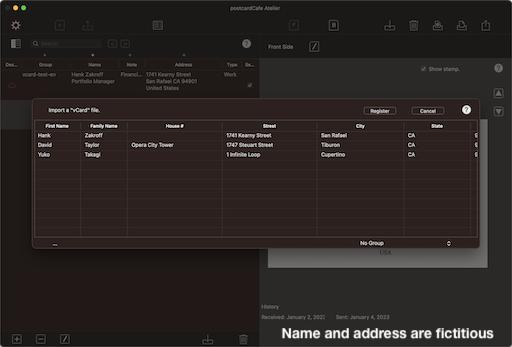 |
||
|
You can specify items by selecting the cells (columns) you want to import from the loaded CSV file. |
||
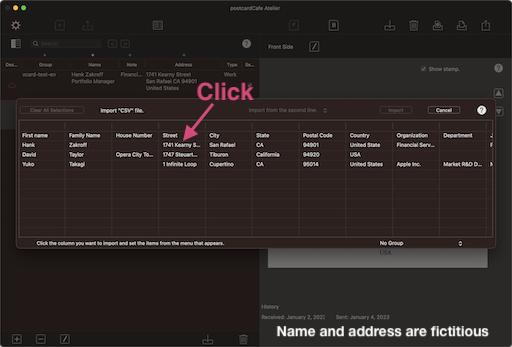 |
||
Select an item from the item selection sheet that appears. |
||
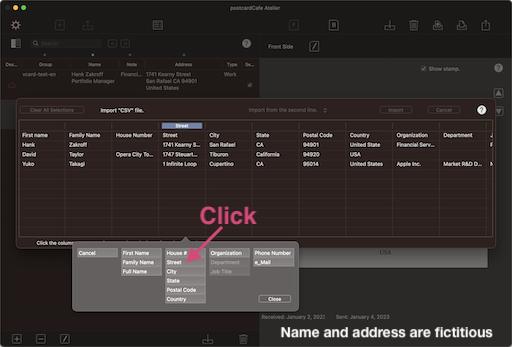 |
||
Select and import the items you need. A confirmation sheet will be displayed, so confirm and register. |
||
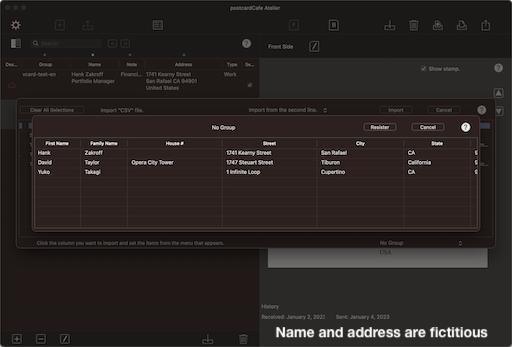 |
||
About Printing Only single-sided printing is supported. Duplex printing is not supported. |
||
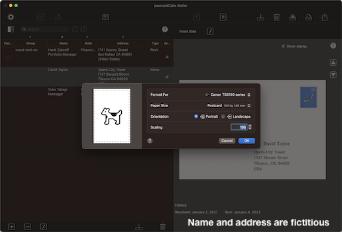 |
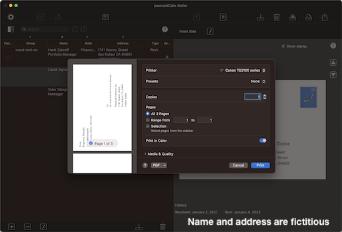 |
|||
About Exporting Postcard Images Export the postcard as an image or PDF. You can attach it to SNS or email. |
||
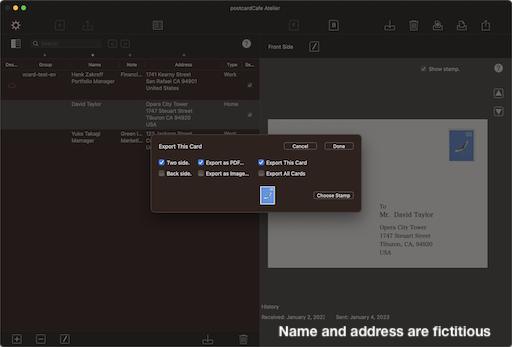 |
||
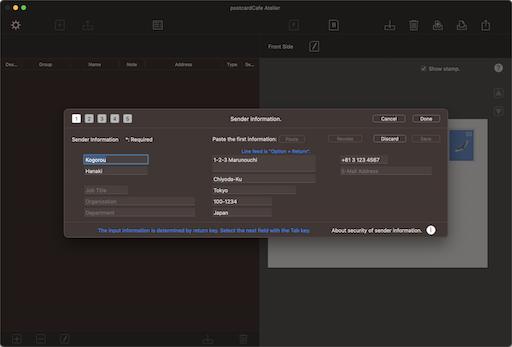 |
||
Name and address are fictitious |
||
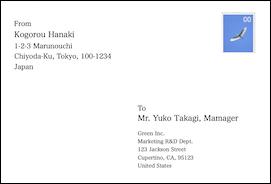 |
||||
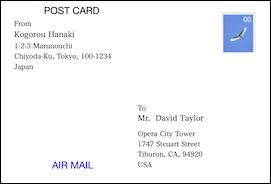 |
||||
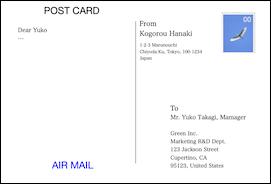 |
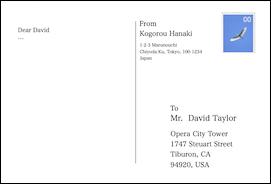 |
|||
Name and address are fictitious |
||
Back Side Sample |
||
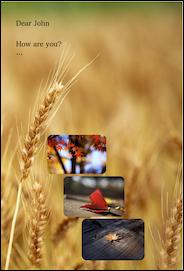 |
||||
 |
||||
Copyright (c) 2025 in-bluesky. All rights reserved. |
||