|
||||||||||||||||||||||||||||||||||
The noteCafe is recorded a day-to-day events and interesting Web pages and ideas, you can refer to later. With a rich search function and the narrowing function and the page list, you can find the purpose page quickly. |
||
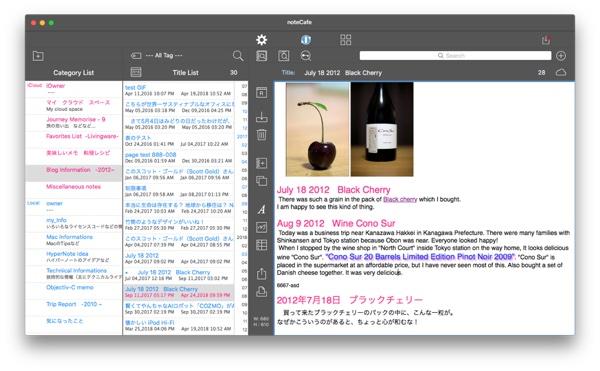 |
||
After using noteCafe, when you start-up noteCafe Stylo the following message will be shown. |
||
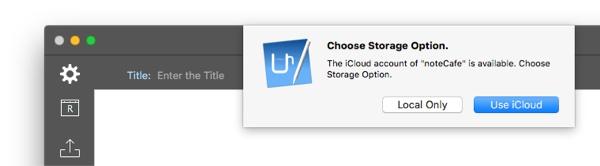 |
||
Set the save destination for saving to noteCafe. |
||
|
||||||
When saving to noteCafe, use the save panel of noteCafe Stylo. |
||
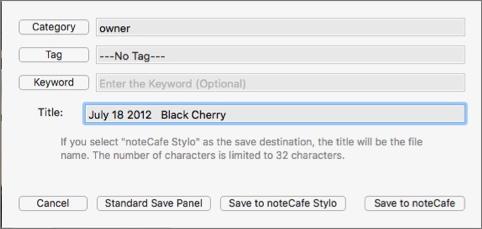 |
||
|
||||
It is possible to select categories, tags and keywords when saving. |
||
Storing destination storage can be limited. |
||
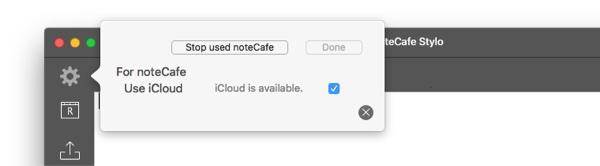 |
||
Turn off "Use iCloud" check and click "Done" button. Turn on "Use iCloud" check and click "Done" button. |
||
If you want to stop using noteCafe, do as follows. |
||
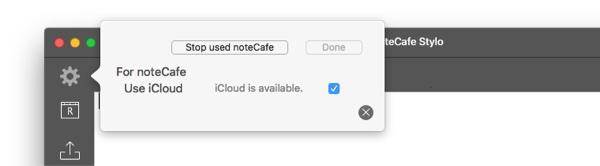 |
||
Click "Stop used noteCafe". The following message is shown. |
||
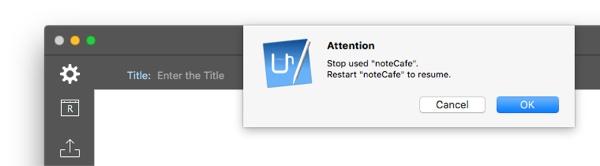 |
||
Click the "OK" button. |
||
 |
||||
The noteCafe can be purchased from the App Store. Please search "noteCafe" on the App Store. |
||||
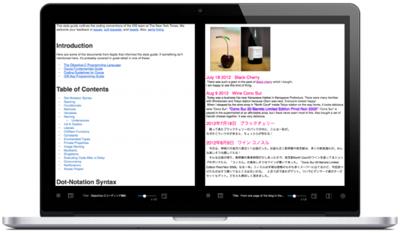 |
||
Full-screen display of the pages registered in the list. |
||
Click the |
||
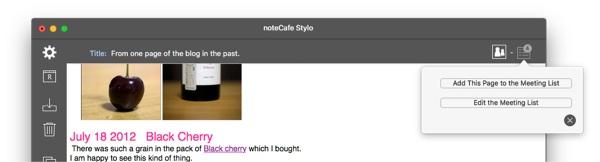 |
||
Add Page to Meeting List |
||
Click "Add this page to the meeting list" button. The page being displayed is added to the list. |
||
Edit Meeting List |
||
Click the "Edit Meeting List" button. Registered items can be sorted or deleted. |
||
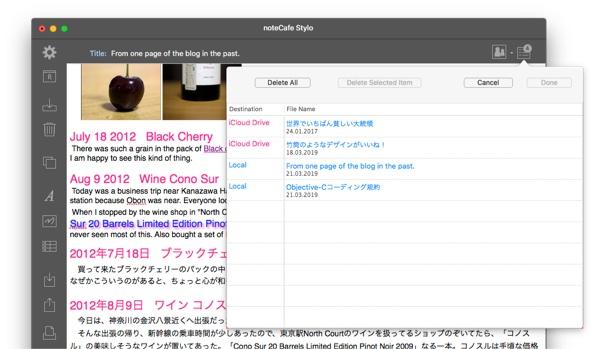 |
||
Click the |
||
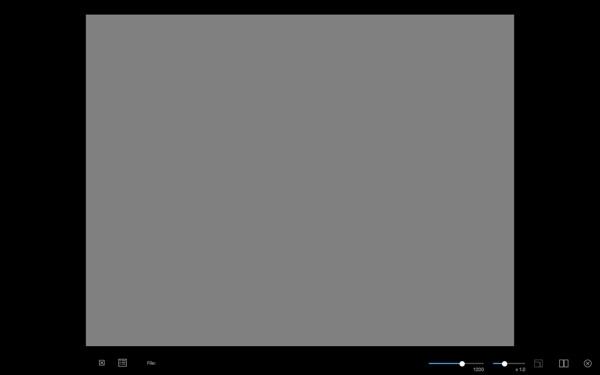 |
||
Exit the meeting mode. |
||||
Switch between single page and dual page. |
||||
Show a slider for enlarging the page. |
||||
Increase or decrease the font size. |
||||
Sets the width of the page. |
||||
Show the meeting list. |
||||
Toggle show or hide the page. |
||||
Select Items from the Meeting List Clike the |
||
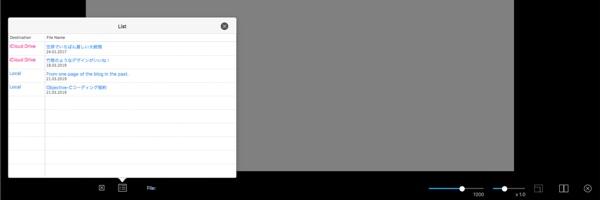 |
||
Click to display the page. |
||
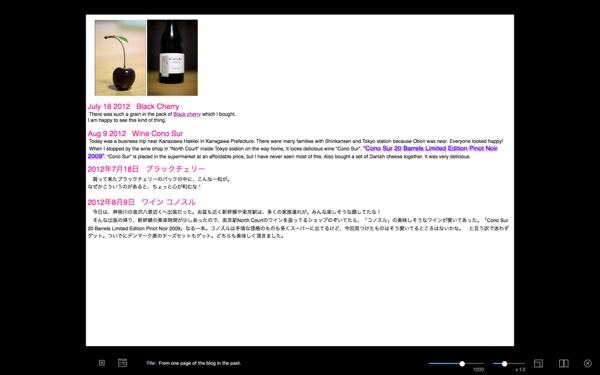 |
||
Magnify the Page Clicke the |
||
 |
||
Magnify the page. The attached image will also be magnified. |
||
Change Font Size |
||
Increase or decrease the font size of the page. The attached image will be not magnified. |
||
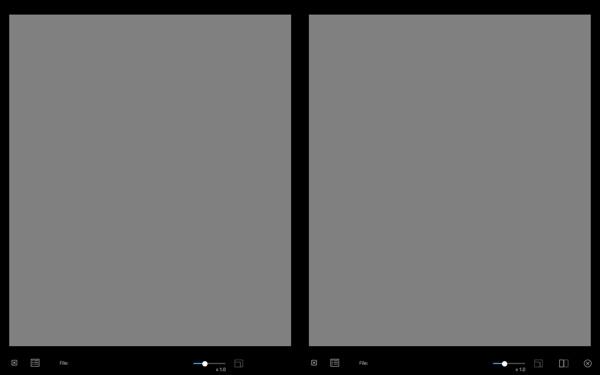 |
||
Exit the meeting mode. |
||||
Switch between single page and dual page. |
||||
Common for left side page and right side page. |
||
Show a slider for enlarging the page. |
||||
Increase or decrease the font size. |
||||
Show the meeting list. |
||||
Toggle show or hide the page. |
||||
Select Items from the Meeting List Clicke the |
||
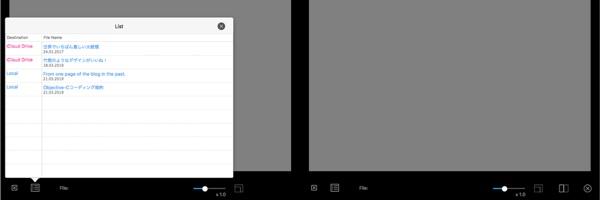 |
||
Click to display the page. |
||
 |
||
Magnify the Page Click the |
||
 |
||
Magnify the page. The attached image will also be magnified. |
||
Change Font Size |
||
Increase or decrease the font size of the page. The attached image will be not magnified. |
||
Search |
||
The search bar for searching is displayed with "Command + F" key. If the search bar does not appear, click in the page and press "Command + F" key. |
||
Link |
||
If you click the link in the page, the link destination will be displayed on the main page. To return to the meeting mode from the main page, use "Mission Control". Click "Mission Control" and select "noteCafe". |
||
Copyright © 2022 in-bluesky. All rights reserved. |
||