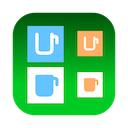|
"Adjust Image Size II" converts the loaded images to the specified size all at once.
Useful for generating images to accompany instruction and help documents.
For the image size to be converted, set the width or factor (reduction rate) of the image size. Aspect ratio is preserved. You can specify the original file name or a new file name for the exported image file. When you specify a new file name, it is automatically numbered sequentially.
In addition to the converted image, a list of conversion results will be saved as a PDF file. The list of conversion results can be used for layout settings when creating a document.
|
|