Usage - Button Description |
||
Master View - Top |
||
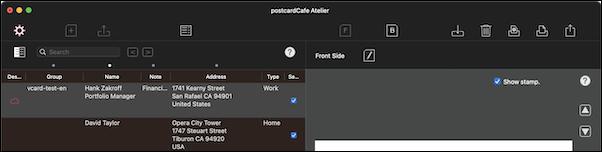 |
||
Name and address are fictitious |
||
Show advanced view. Preferences available. |
Selects a postcard type. |
|||||||
Read the saved postcardCafe Atelier file. Display the file open panel. |
Import addresses from Contacts.app. |
|||||||
Display the front side. |
Display the back side. |
|||||||
Display the front side edit view. |
Edit the back. Displays the back edit sheet. |
|||||||
Save all data. |
Delete data. |
|||||||
Make page settings for printing. |
Print. Display the print preparation sheet. |
|||||||
Export the postcard as an image (or PDF). |
Display help. |
|||||||
Show previous address |
Show the next address. |
|||||||
Sets the appearance of the address book. |
Search the address book. |
|||||||
Search backward |
Search forward. |
|||||||
Set the address book search target. |
Select the destination to print. |
|||||||
Master View - Bottom |
||
 |
||
Name and address are fictitious |
||
Add a destination. |
Deletes the selected address in your address book. Multiple lines can be selected. |
|||||||
Edit the selected address in your address book. An address entry sheet is displayed. |
Exports selected addresses in your address book to a vCard file. Multiple lines can be selected. |
|||||||
Delete an address book. |
||||
Edit Back Side |
||
 |
||
Close the back side editing sheet. |
Delete the data on the back side. |
|||||||
Set the orientation of the back side (portrait or landscape). |
Set the border on the back side. |
|||||||||
Display help. |
||||
Drag and drop your favorite image. The dropped image is placed on the back side. |
||||
Edit Letter View (Visible when editing text in letter view) |
||
 |
||
Set letter view. |
Attach list and table. |
|||||||
Attach image-canvas. |
Change the font of the selected characters. |
|||||||
Change the font color of the selected characters. |
Change the font style of the selected characters. |
|||||||
Makes the line where the caret is placed a heading. |
Decrease the font size of the selected characters. |
|||||||
Increases the font size of selected characters. |
Close the font editor. |
|||||||
Image Resize (Double click the image attached to the letter view) |
||
 |
||
W/H |
Enter the width or height of the resized image. |
Close Image Resize. |
||||||
Preview |
Preview the resizing result. If you exit image resizing without applying it, it will return to its original state. |
|||
Apply |
Apply the resizing result. Close Image Resize. |
|||
Copyright (c) 2025 in-bluesky. All rights reserved. |
||