|
|
||||||||||||||||||||||
Starting the First |
||||
The noteCafe checks the iCloud account at the first startup. When iCloud's account is found, a confirmation window appears asking if you want to use iCloud. When using iCloud, check whether there is data of noteCafe. It takes several minutes for confirmation. |
||
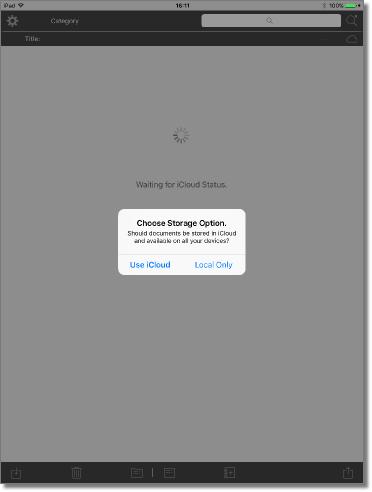 |
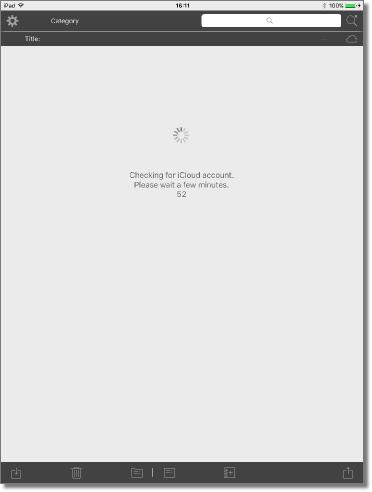 |
|||
Select the save destination. |
When iCloud is selected, noteCafe checks the status of the account. |
|||
New Page |
||||
It will be displayed the first time you start up or when you select a new page. |
||
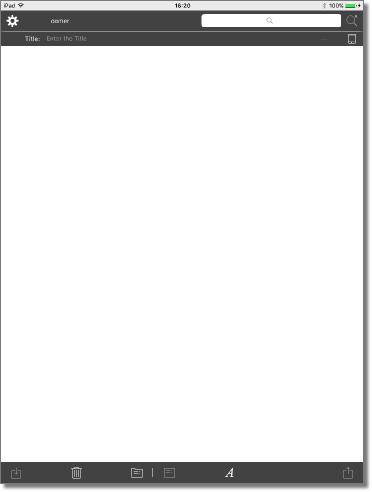 |
||||||||||
Reading the shared file. |
||||||||||
It is displayed when there is a shared file. |
||||||||||
Delete the edited content. |
||||||||||
Displays the category list. |
||||||||||
Displays the font setting view. |
||||||||||
Font Setting |
||||
New page allows you to set the font to use on the page. |
||
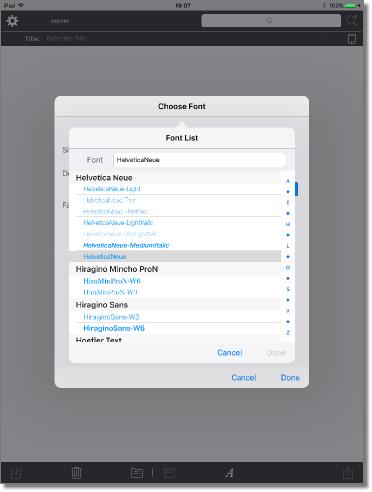 |
||||
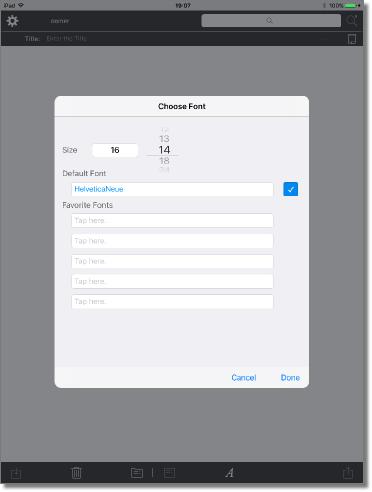 |
||||
Font Editing |
||||
The font of the sentence you entered can be edited. |
||
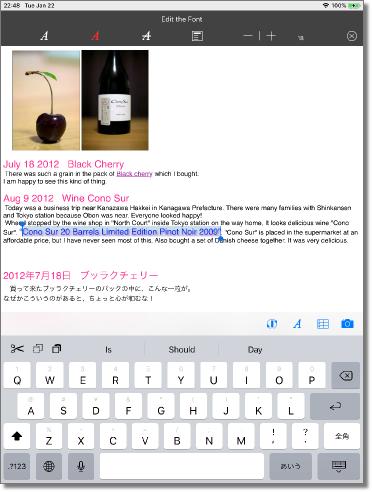 |
|||||||||
Autosave is enabled. |
|||||||||
Auto save is prohibited. |
|||||||||
Note) Auto save is prohibited for new pages. |
|||||||||
Edit the font. |
|||||||||
Change the font of the selected character. |
|||||||||
Change the font color of the selected character. |
|||||||||
Changes the font style of the selected character. |
|||||||||
Change the line with the caret to the headline. |
|||||||||
Change the font size of the selected character. |
|||||||||
The font size of the selected character is displayed. |
|||||||||
Tapping on the font size field will set the size increment/decrement to 1 point. |
|||||||||
Close editing the font. |
|||||||||
Font editing |
Font color edit |
Edit font style |
||||
 |
 |
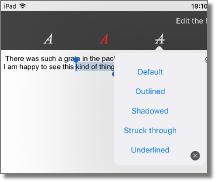 |
||||||||||
Change font size |
||||||||||||
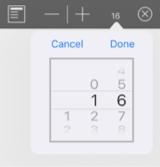 |
||||||||||||
Long-Press on the font size field displayed, you can specify the direct size directly. If the selected character string contains different font sizes, it can be set to the specified font size. |
||||||||||||
Image resizing |
||||
Change the size long-press the attached image. |
Enter the size and press the return key. |
|||
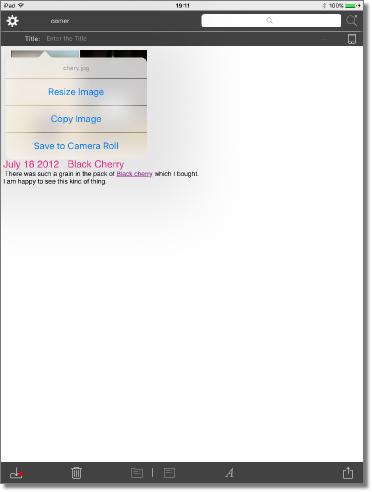 |
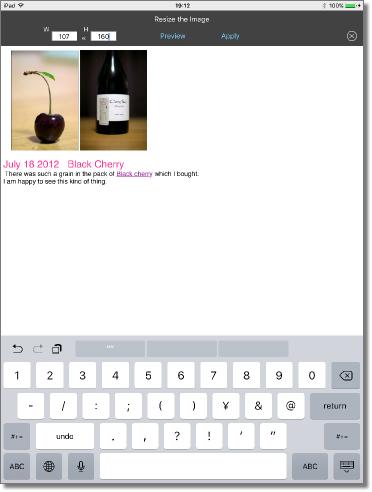 |
|||
Insert Lists and Tables, Insert Photos and Videos |
||||
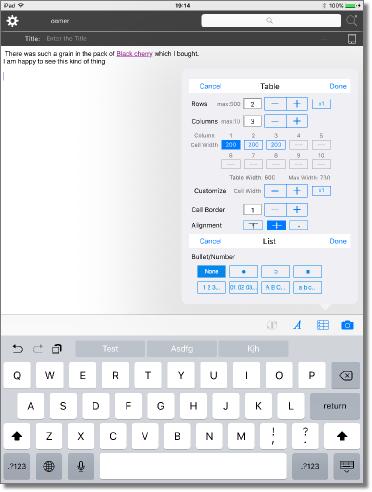 |
|||||||
Insert list and table. |
|||||||
Note) Restrictions on lists and tables •list •Table |
|||||||
Access the photo library, or the camera. |
|||||||
Editing and Browsing of Page |
||||
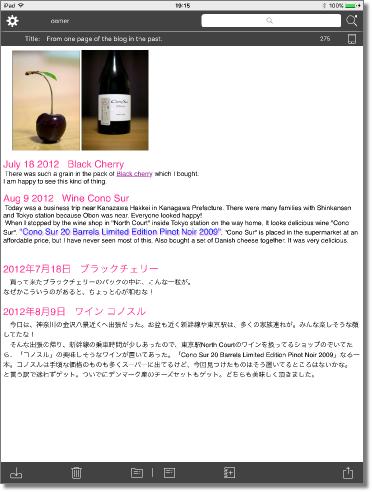 |
||||||||||||
Display Advanced View. |
||||||||||||
Display the search list. |
||||||||||||
Display information on the page. |
||||||||||||
Display the save panel. "Category", "Tag", "Keyword" can be edited. |
||||||||||||
Delete the display page. |
||||||||||||
Displays the category list. |
||||||||||||
Display the title list. |
||||||||||||
Display a new page. |
||||||||||||
Share the page. |
||||||||||||
Share the page. |
||||||||||||
Page Split and PDF Document |
||||
Long documents are automatically page splitting. The PDF document is split into pages. |
||
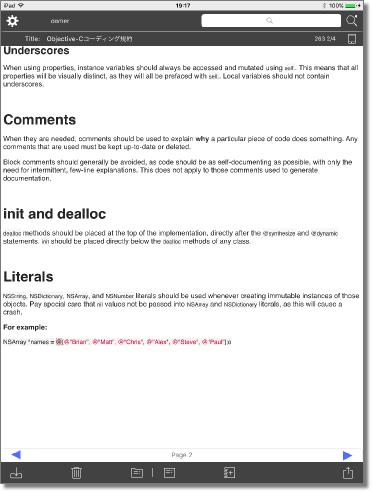 |
|||||||||||||
<<- |
Display of splitting page. |
||||||||||||
Note) If more than one PDF document is attached, display the first PDF document found. |
|||||||||||||
Switch between PDF display and RTFD display. |
|||||||||||||
Icons for page movement are displayed at the bottom of the page. When iPhone is used, swipe cannot be used when side scrolling of the page is possible. |
|||||||||||||
<<- |
|||||||||||||
Save Pages, Revoke Edits |
||||
If autosave is prohibited, editing contents can be canceled. |
||
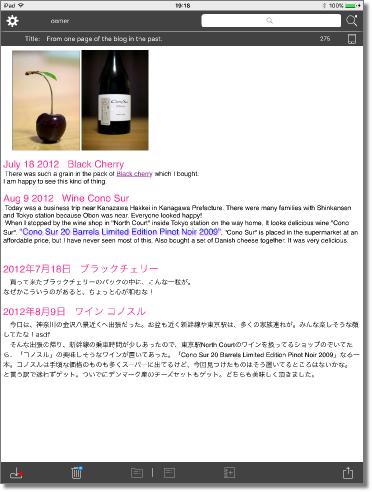 |
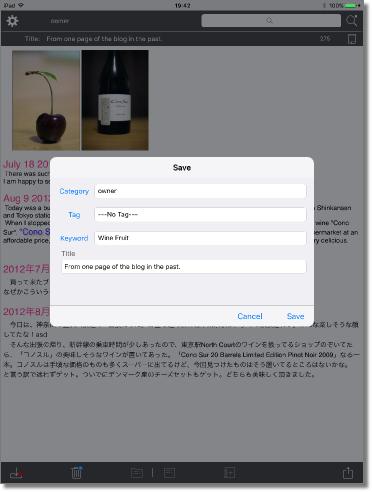 |
|||
Display the save panel. It is displayed when autosave is prohibited. |
||||
Revoke editing result. It is displayed when autosave is prohibited. |
||||
Attachments and Links |
||||
Long-press the attached file. |
||
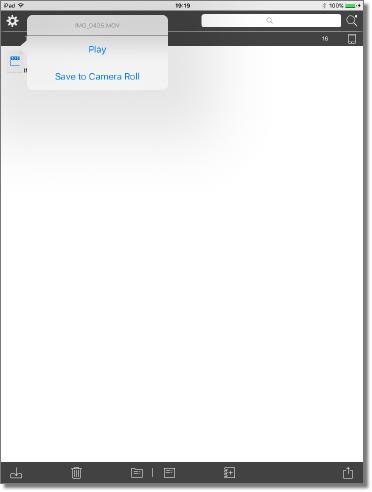 |
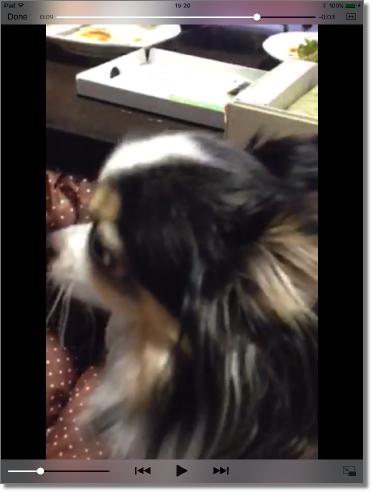 |
|||
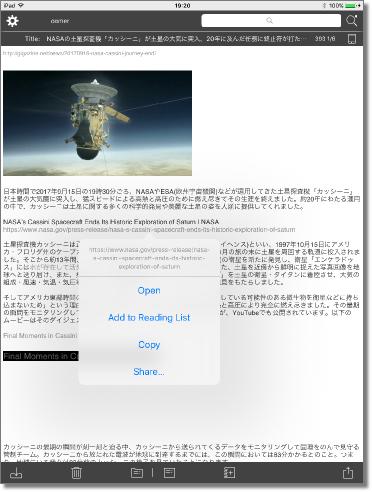 |
||||||
Movie playback is possible. Link items can be operated. |
||||||
Photo by GIGAZINE |
||||||
Category List |
||||
Tap to move the category. |
||
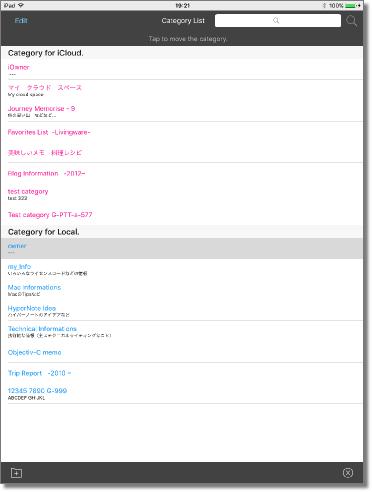 |
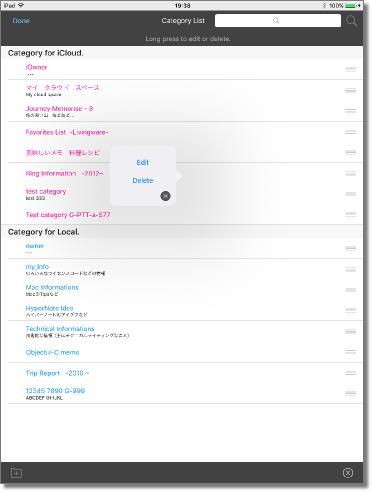 |
|||
Add a new category. |
Edit the category. |
|||||||
Edit |
||||||||
Close the category list. |
||||||||
Title List |
||||
Tap to display a preview of the page. Double tap to display the page. |
||
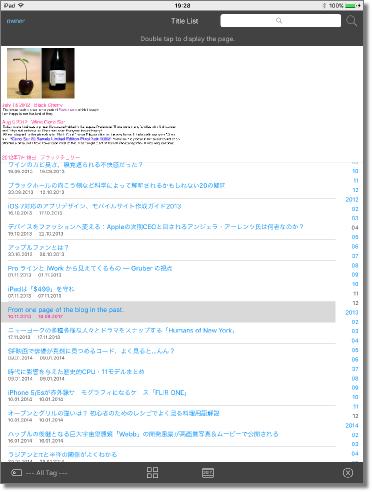 |
||||||
Display tag selection list. |
||||||
Display the page list. |
||||||
Display the date range setting view. |
||||||
Close the title list. |
||||||
Tap the date index to jump to the first page of the creation date. |
||||||
To search the title list, use the search bar. |
||||||
When searched using the search bar, search for the next candidate. |
||||||
Filter by Date Range |
||||
The title list and search list can be narrowed down by changing the date range of the creation date and the update date. |
||
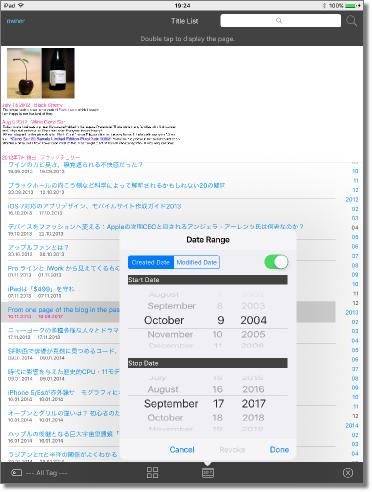 |
||
Page List |
||||
Display a preview of the page in a list. |
||
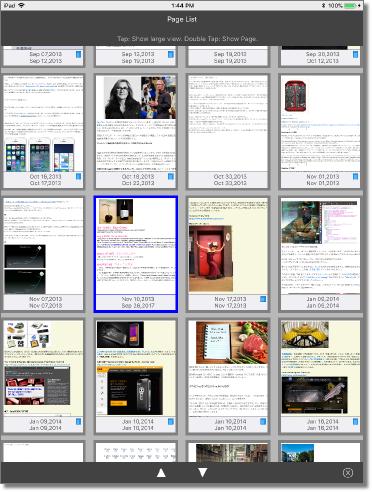 |
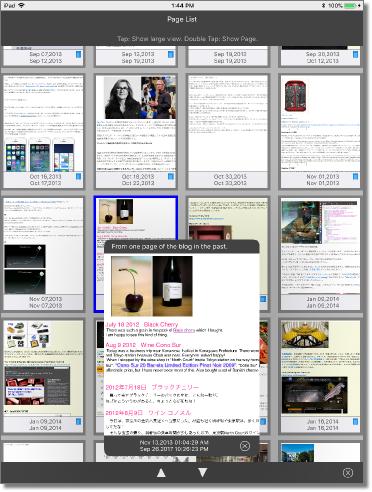 |
|||
Photo by GIZMODO and GIGAZINE |
|||||||||
Display the previous preview. |
|||||||||
The number of previews that can be displayed at one time is 50 pages on iPad and 24 pages on iPhone. Tap to display large view. |
|||||||||
Display the next preview. |
|||||||||
Close the page list. |
|||||||||
Search List |
||||
Search for "pages, page titles, page keywords" that belong to a category. It supports AND-search. |
||
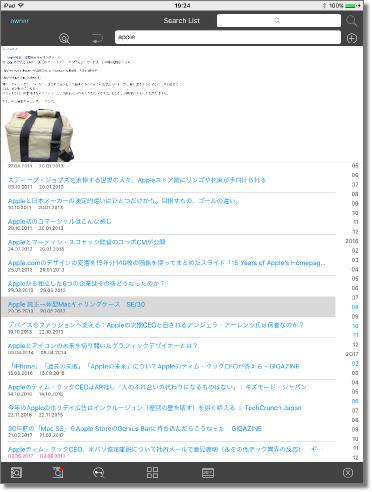 |
||||||||
Example of entering search string. |
||||||||
Apple |
|
|||||||
Search pages that belong to a category. |
||||||||
Search the title of the page that belongs to the category. |
||||||||
Search keywords of pages belonging to category. |
||||||||
Display the page list of search results. |
||||||||
Filter search results by date range. |
||||||||
Close the search list. |
||||||||
Set to search from search results. |
||||||||
Return search result to previous search result. |
||||||||
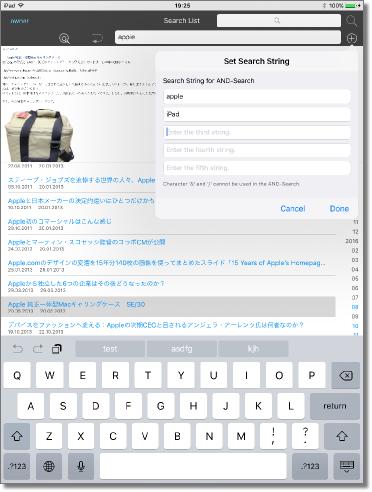 |
||||||
Display the search character string input view. |
||||||
Advanced |
||||
Pages can be exported and imported. Delete pages can be organized. Display environment setting. |
||
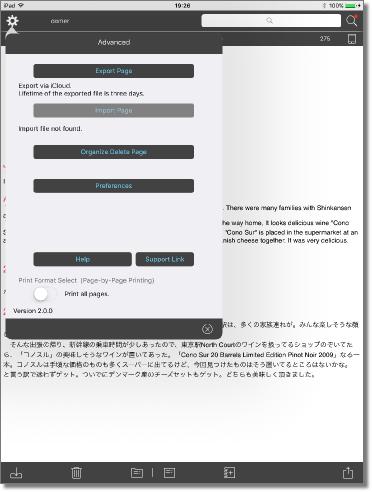 |
|||||||
Selection of print format (switch) Note) If there are many splitted pages, you may get a warning during printing. If you receive a warning, turn on the switch and print "only the display page". |
|||||||
It is displayed when the print mode is set to "Print only the display page". |
|||||||
Organize Deleted Pages |
||||
Deleted pages can be recovered or erased. |
||
 |
||||||||
Recover the deleted page. |
||||||||
Erase the deleted page. |
||||||||
Display the title list of deleted pages. |
||||||||
Close Organize Delete Page. |
||||||||
Photo by KARAPAIA |
||||||||
Preferences |
||||
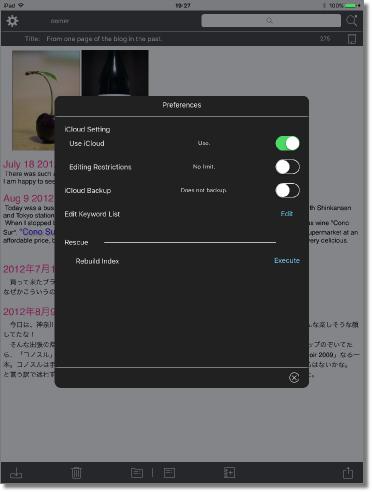 |
||||
Use iCloud (Switch) Set whether to use iCloud or not. Editing Restrictions (Switch) Set editing restrictions for safe use of iCloud in groups. The restriction contents are "Create New Category" "Edit Category" "Delete Category" "Change Category Category". iCloud Backup (Switch) “noteCafe" by default prohibits backing up local data. To allow iCloud backup, turn on the switch. The iCloud backup is set in the system setting. Edit Keyword List Edit the keyword list. Rebuild Index If the index necessary for the operation of "noteCafe" is damaged by some kind of accident, the index can be rebuilt. |
||||
Close the preferences. |
||||
Copyright © 2022 in-bluesky. All rights reserved. |
||