At Startup |
||
A new page is displayed immediately after startup. It is possible to read files and perform editing work. |
||
 |
||
Description of Each Button |
||
Open the file. |
Save the page. |
|||||||
Delete edits. |
Set the font of the new page. |
|||||||
Open the shared file. |
Share the page. |
|||||||
Advanced. |
||||
Read File |
||
Read from iCloud Drive. |
||
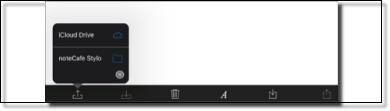 |
||
The file shared by the shared extension is read. (RTFD file only) |
||
 |
||
Files that can be load |
||
|
||||||||||
Edit Page |
||
If it is not edited, set the font of the new page. |
||||
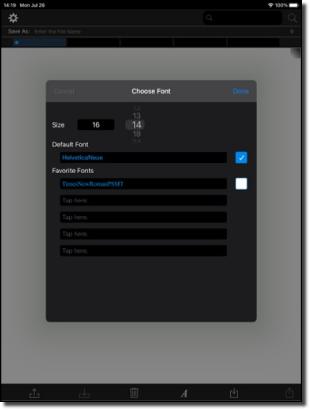 |
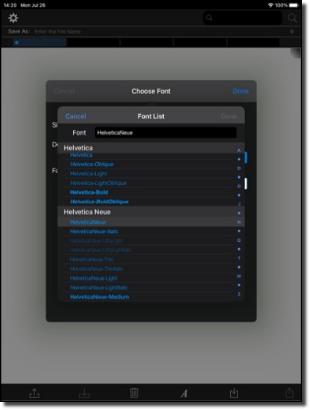 |
|||
Edit the font. |
||||
Cange Font Color |
||||||||||||
Change Font |
Change Font Style |
|||||||||||
Set Headline |
Change Font Size |
|||||||
The font size of the selected character is displayed. |
||||
Tapping on the font size field will set the size increment/decrement to 1 point. |
||||
 |
||||
 |
||||
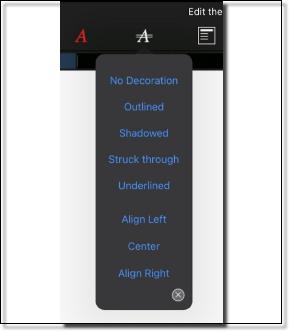 |
||||
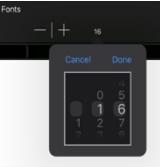 |
||||
Long-Press on the font size field displayed, you can specify the direct size directly. If the selected character string contains different font sizes, it can be set to the specified font size. |
||||
List and Tables can be inserted. |
||||
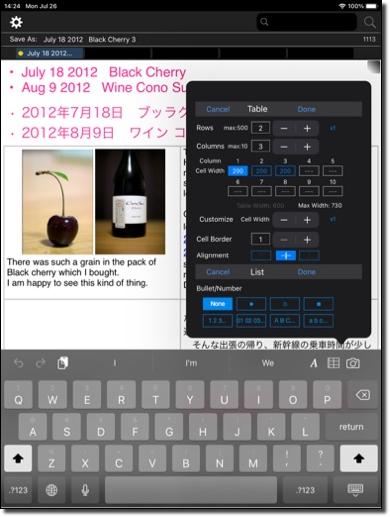 |
||
Restrictions
|
||
Insert photos and videos. |
||||
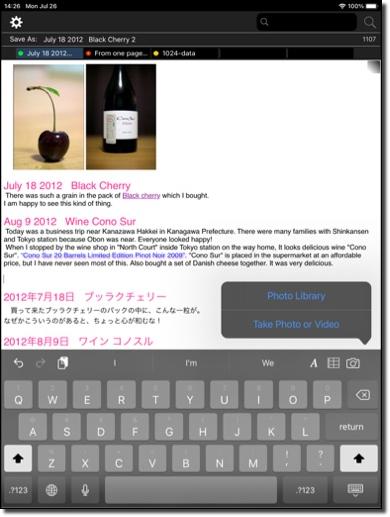 |
||
Resize the image. To resize, long-press the attached image. It can be preview. |
||
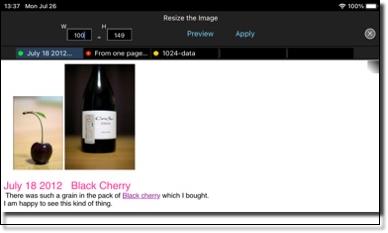 |
||
Attachments and Links |
||
Long press to operate. |
||
Delete Page |
||
Delete the page. A new page will be displayed. |
||||
Search |
||
It can be search. |
||
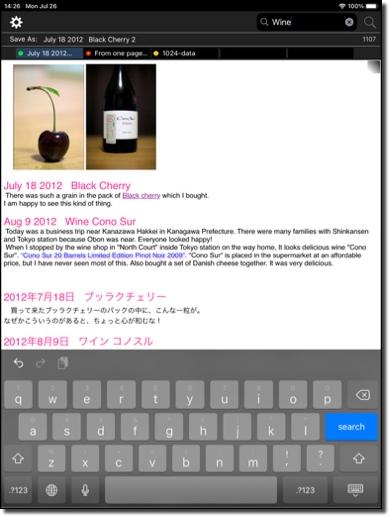 |
||
Zoom (For iPhone Only) |
||
The page can be zoomed in by pinch in and pinch out operations. |
||
Save |
||
Save it in rich text (RTFD). |
||||
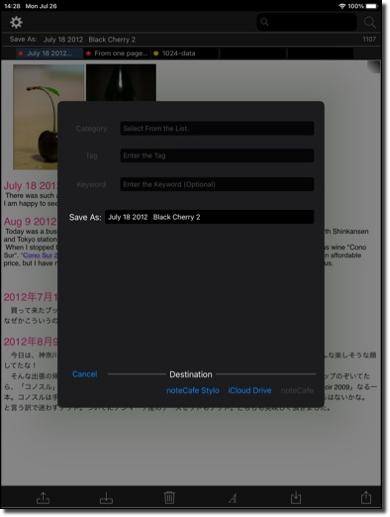 |
||
Note: Files placed in iCloud Drive cannot be overwritten. Change the filename and save. |
||
Save to Sandbox |
||
About "noteCafe" application Overview of noteCafe |
||
 |
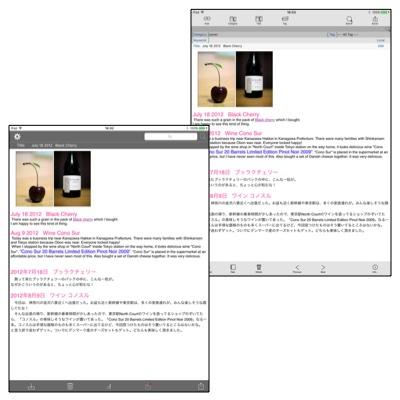 |
|||
Note: |
||
Copyright © 2022 in-bluesky. All rights reserved. |
||